We offer two options for receiving your products:
- Default Delivery (Pull Option): Data is available to download via FTP access or via web directly through the “Storage” tab on the side navigation bar.
If you do not specify a preferred delivery method (if you leave both delivery site and directory fields empty), your data will be stored securely in the EUSI environment. Your delivery notification email will provide FTP access information. You can retrieve your data using the same login credentials you use for the ATOM platform.
The delivery email will also contain a link to view and download the order directly from the ATOM application. This method requires the user to download each file of the delivery individually via web. Note: this method may take significantly longer than FTP for larger file sizes. - Custom Delivery Site (Push Option): Receive data via SFTP or external cloud storage. To learn more about delivery sites, please see the “Delivery Site Configuration” section of the documentation.
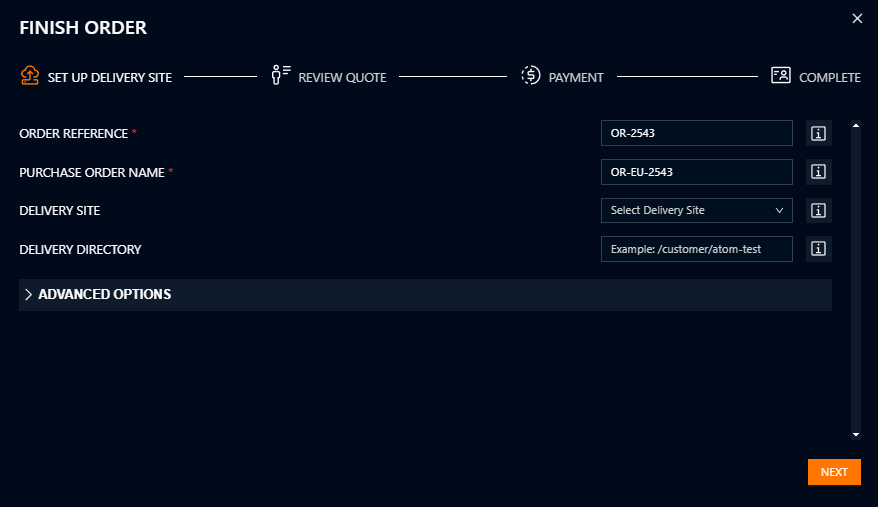
Using a Delivery Site
Once configured, you can select your preferred delivery site at the end of the ordering process.
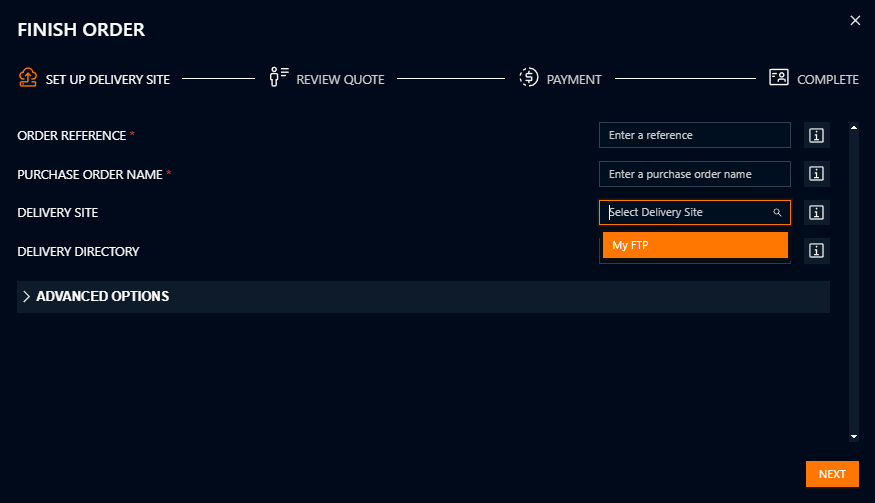
Delivery Directory
You can also create an entirely new delivery folder within the selected site by adding a path suffix in the “Delivery Directory” field. (example: /mynewfolder). This will automatically create a new folder called ‘mynewfolder,’ and the product(s) will be delivered to this folder.
